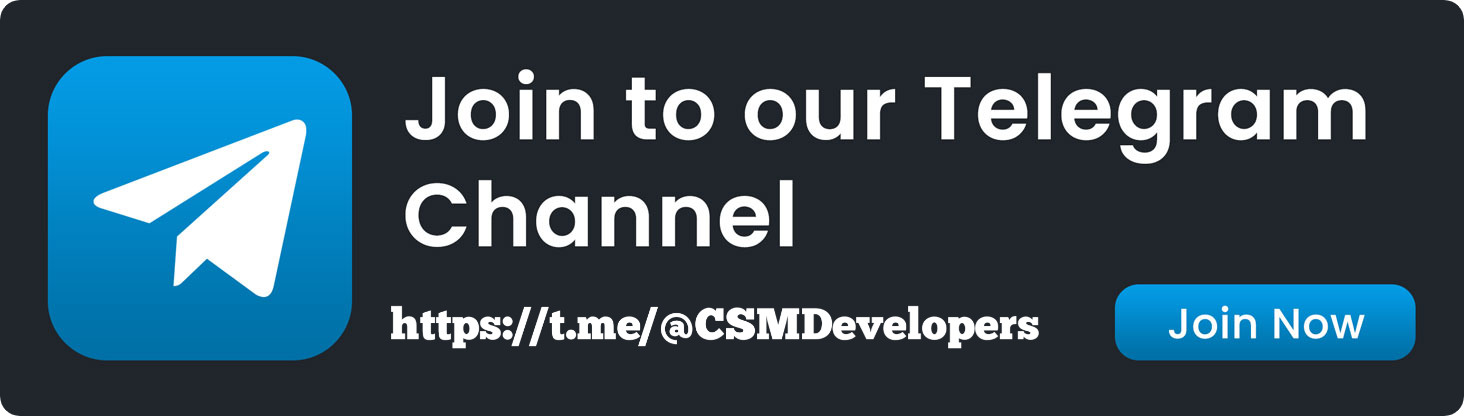Get Started
Thank you for your purchase! Before you get started, please take a moment to review the documentation provided. It contains valuable information and detailed instructions to help you make the most of the product.
- Version: 1.0
- Author: CSM Developers
Database
Login to your server and click MYSQL DATABASE.
Create database name
Enter database name and click create
Create database user
Enter your details and click create
Add User To Database
Choose database name and database user then click add
Manage User Privileges
Choose All privileges then click make changes
Script Files
First download the files from codesellmarket and extract them in your computer
Script.zip
1 - Go to your server file manager
2 - Open your directory then click on upload
3 - Click select file then choose the Script.zip
4 - Choose Script.zip then click extract
5 - Click extract file then open your website URL
if your website URL cannot open or you see Error with code 500 or 403, its coming from your server side, please contact your server support, or check your server logs to know where is the problem.
Adding Database Details to the Configuration File
1. go to /project
The file you're editing is the .env file, where you can set the database connection parameters.
logo and icon
1. go to /images
2. go to /logo
3. Now, replace the logo and icon using the same file names.
First time Admin Panel login
When you login admin panel for first time you will get a license verfication page. Get your licence code By Going On Verify Page, After Getting licence code Fill Them On Verification Page And click on activate to verify successfully.
Admin Panel details
Email: admin@admin.com
Password: 1234
To Access the Admin dashboard, go to your-domain.com/administrator/login then, you will be shown the below screen, Enter Defualt Admin Account login details to login,
This will be your Admin dashboard, you can manage everything from here,
You Can Manage All Users Activity From Here.,
Edit Users.,
Track Users Activity.,
Block/Unblock Users.,
Referral Configuration
Offerwall Config
Api Offers
Support
If this documentation doesn't answer your questions, So, Please send us Email via Email Support
Don’t forget to Rate this product
Go to your codesellmarket Profile > Downloads Tab > & then You can Rate & Review for our product.
Thank You.